Pathways
Signaling and metabolic pathways information
Receive access to one of the largest available, manually curated, pathway databases containing more than 1,090,000 reactions..
For each of the 190 pathways contained in TRANSPATH database, you will find explicit information on the pathway subcomponents and individual reactions, from which the pathway subcomponent was assembled:
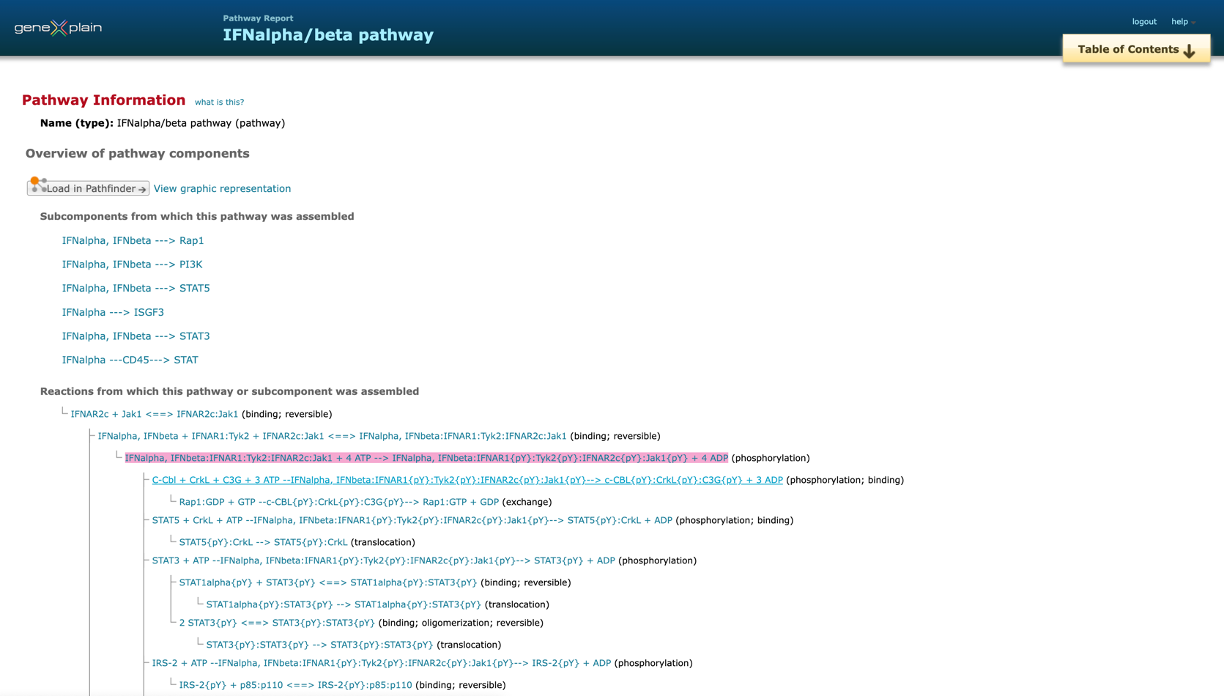
All reactions are supported by experimental details and respective references.
Pathway/Chain Report – presents information about pathways and chains involved in signaling or metabolism.
Reaction Report – presents information about the individual reactions that comprise signaling and metabolic pathways.
The database also contains the protein-protein interactions (PPIs) information, as well as information of post-translational modifications (PTMs):
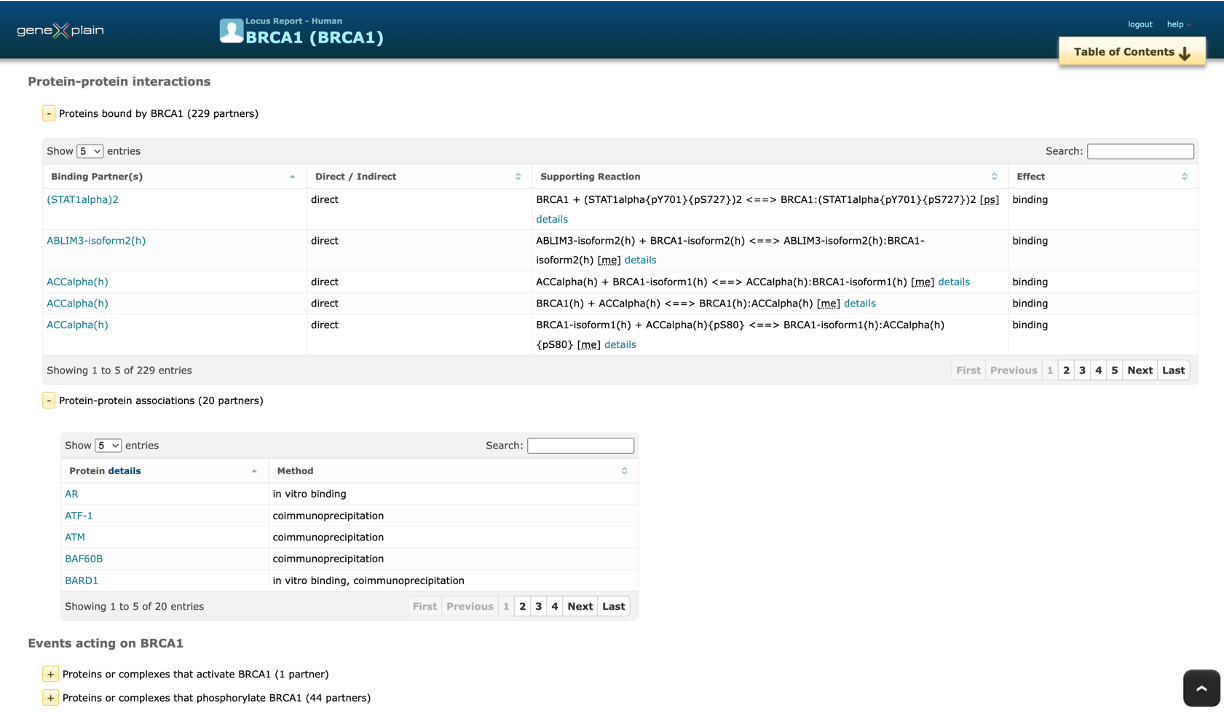
Example locus report with this and other information can be downloaded here or viewed below:
Locus Report BRCA1 (BRCA1) , Human
PathFinder pathway visualization and modification tool
PathFinder is the tool for visualization of signaling and metabolic pathways. It is an integrative part of the TRANSPATH database.
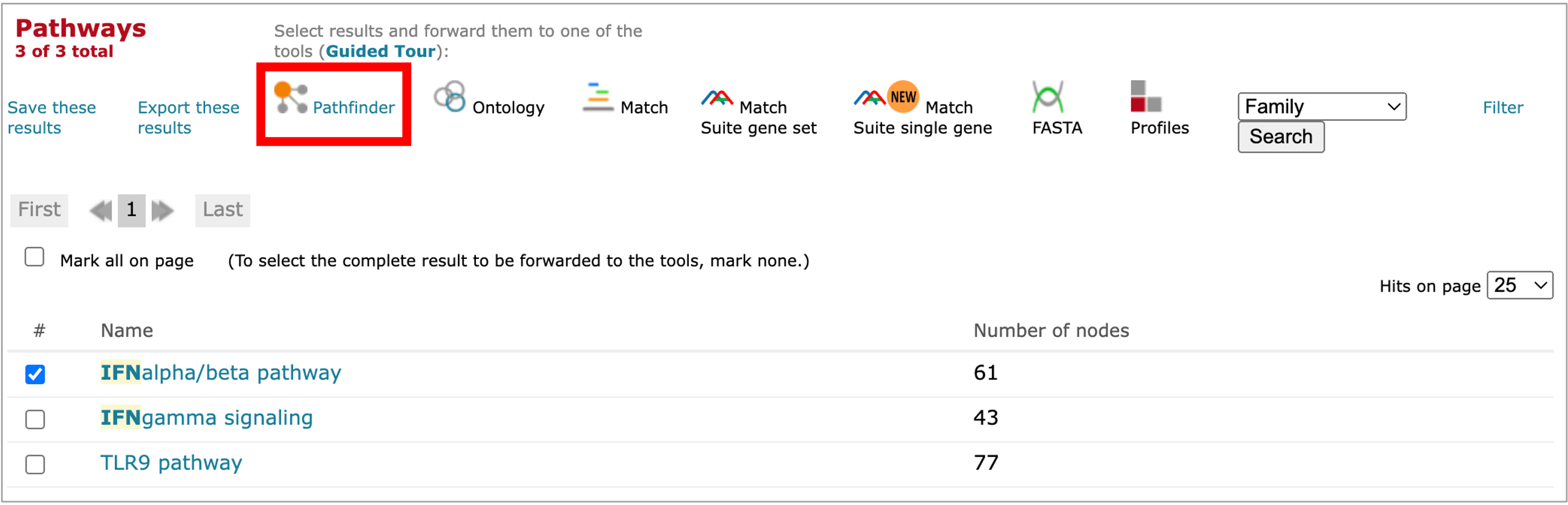
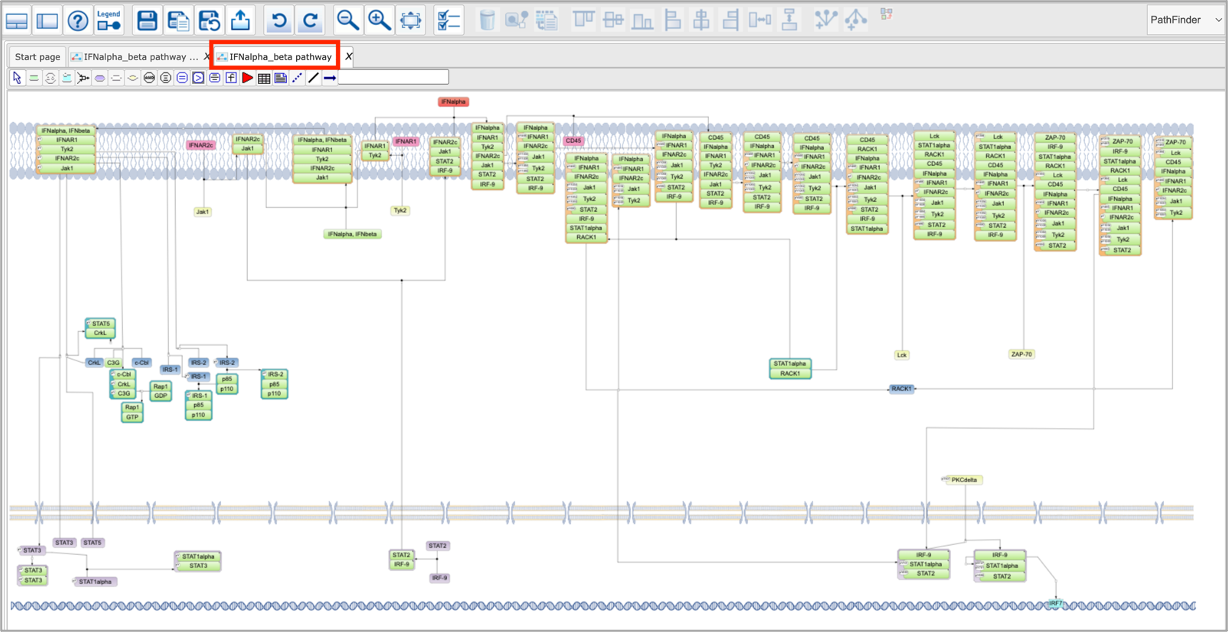
And the other one will not contain compartments and will be subject to user-selected layout in the tools menu:
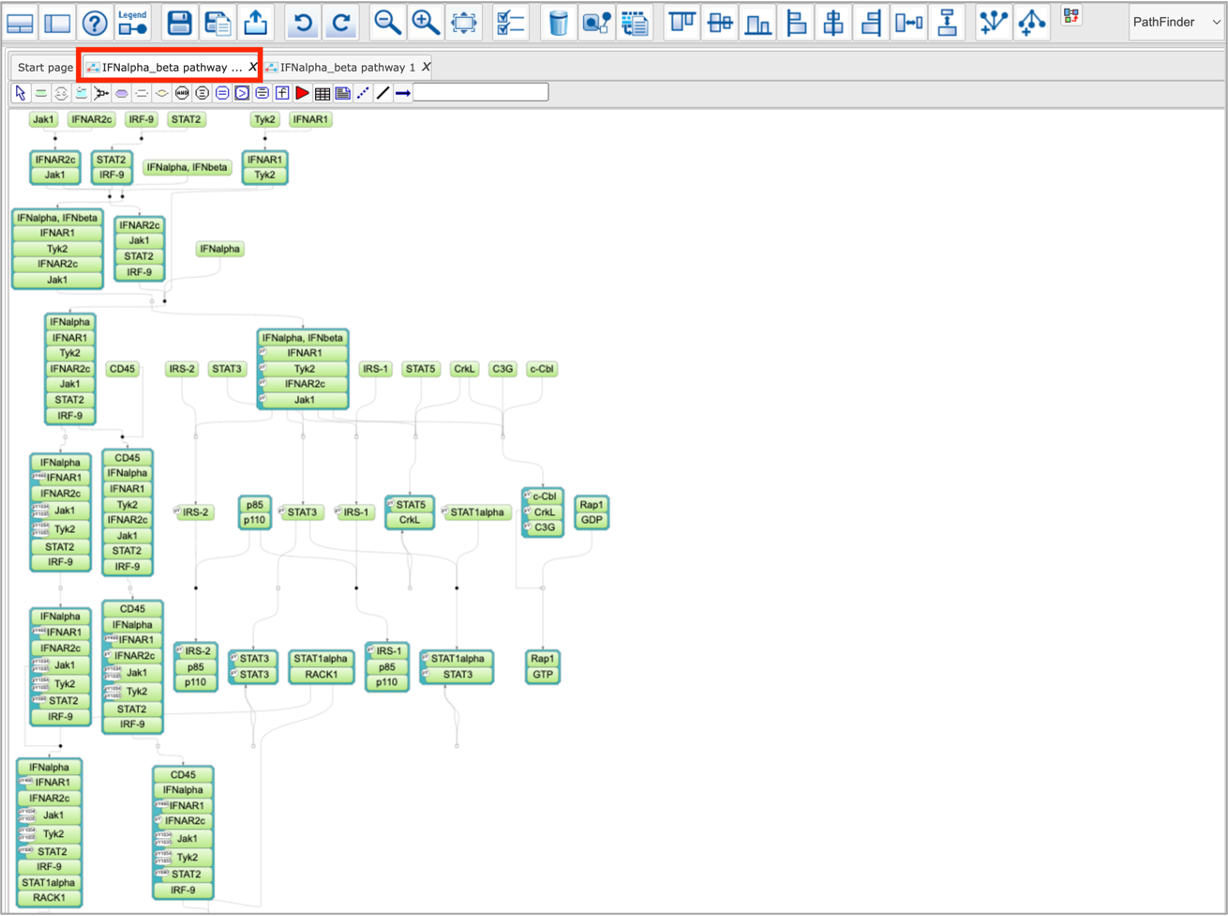
All PathFinder diagrams without compartments have a standard SBGN and SBML operations menu (toolbar) available on the top of the diagram:

